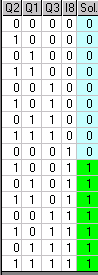the menu "Programming - Logic blocks" ;
or from the toolbar ![]()
Access in Stop mode from :
the menu "Programming - Logic blocks" ;
or from the toolbar ![]()
Gives :
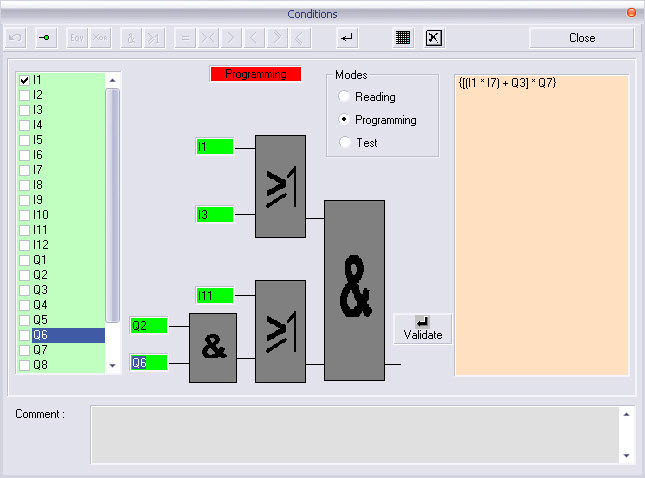
Three operating modes are accessible by checking the cases :
reading the equations ;
programming ;
an interactive test.
The editor includes three zones,
the operands, in the green list ;
the editing of the logic blocks ;
the selection list of the programmed conditions.
In Programming mode, the toolbar allows to select the various basic logic functions.
![]()
Delete the node under edition Validate Truth table Quit and validate
Logic functions
Negation
Equivalence
Exclusive or
And
Or
Comparison functions
Equal (=)
Not equal to (<>)
Greater than (>)
Less than (<)
...
Programming :
choose the basic logic function ;
click on an input (output or internal bit) in the left window, drag it using the left button of the mouse and place it on the location reserved for the operand...... and then validate.
The list of the equations is implemented as soon as a condition is validated.
Edit the equation from the right to the left.
To conceive a logical equation as a condition, click on the selected function and fill in the missing parameters by ‘’Dragging and Dropping’’.
Notes :
an equation can contain up to 8 inputs. For more inputs, it is necessary to use an intermediate bit ;
to reverse the logical state of an input, select with the mouse the input of the logical block chosen and click on the icon corresponding to the negation ;
to reverse the logical state of a block, select the block (it will then be framed by a red discontinuous line) and click on the icon corresponding to the negation ;
the negation of a negation re-established the logic initial state.
The test mode
It is possible to dynamically display the condition or the equation of the condition by checking the box corresponding to the chosen element and put it to "1" logic state.
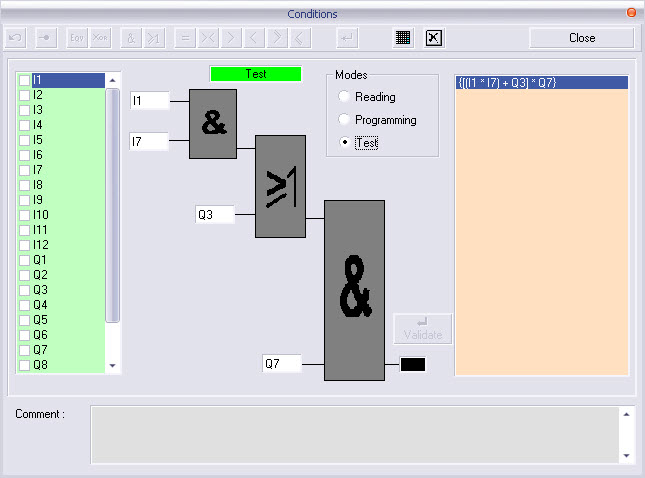
Generating the truth table
You can generate the truth mode of a condition ONLY in the programming mode. Simply choose in the list of the conditions, display it and click on the corresponding icon .The truth table displayed will not be dynamic but it will generate the solution(s).