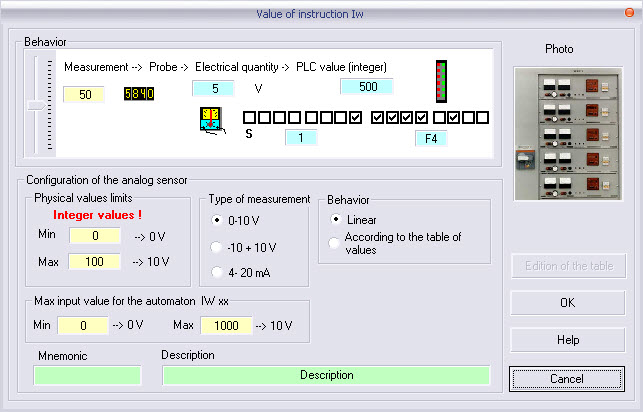
As for the ‘’On-Off’’ signals, one can distinguish :
the objects actuated by the user,
the sensors.
As the configuration page shows, these variables always behave as follows:
From the measurement to the electrical value then to the acquisition of the automaton.
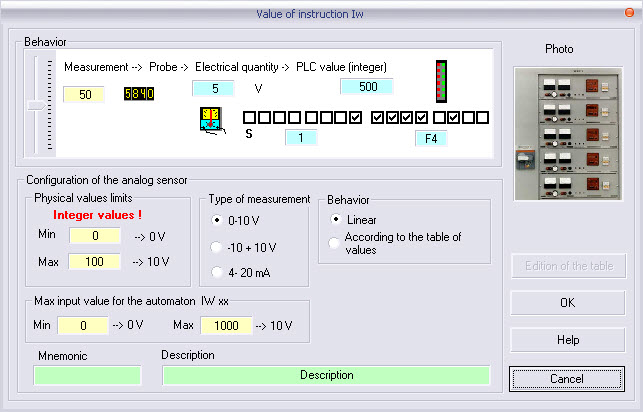
The user must set the values :
the physical limits of the measurement range or of the set point value (e.g. from 5 cm to 300 cm for a probe level, from 0 % to 100 % for a setted value) ;
the standard type of acquisition card (from 0 to 10 V, from -10V to +10 V, from 4mA to 20mA) ;
the limits of the acquisition card of the automaton (limits of the word treated by the automaton) ;
the fields of mnemonic and of description are not absolutely required.
Set point value
![]() The value shown in the black box
always corresponds to the physical quantity.
The value shown in the black box
always corresponds to the physical quantity.
Warning : a data value which can be used in programming always corresponds to the automaton data value.
A info-bubble shown in the RUN mode provides the following information separated by a comma :
physical quantity ;
electrical value ;
automaton data value.
In the RUN mode,
a click on the physical value make appear a potentiometer enabling to introduce a set value comprised in the defined physical limits (Image 1) ;
a click with pressed Ctrl key make appear a dialog box enabling to introduce a set point value directly (Image 2).
According
to the type of sensor you drop and its source object, (flowmeter ![]() valve, probe level
valve, probe level ![]() tank…)
the configuration page adapts itself to the specificities of the sensor
but the overall behaviour remains the same.
tank…)
the configuration page adapts itself to the specificities of the sensor
but the overall behaviour remains the same.
Dropping a sensor generates a picture and
a label representing the object and its address on the screen, e.g. ![]()
The value which can be use in programming always correspond to the automaton data value.
A info-bubble shown in the RUN mode gives you the following information separated by a comma :
physical quantity ;
electrical value ;
automaton data value.
According to the type of sensor used, the acquisition behaviour is not always linear (thermocouples..), it is therefore recommended that you carry out behavioural tables of the physical scale to the electric scale according the type of sensor you are using.
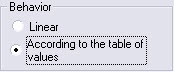
The behaviour of the acquisition card is linear by default. The selection ‘According to table values ", gives you access to the editor of the transfer function via the button.
![]()
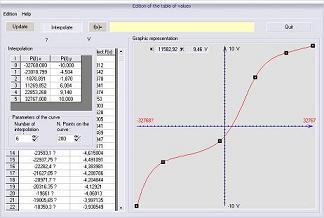
After editing, a validation is requested.
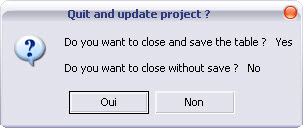
See also the dynamic visualization of the analog data values
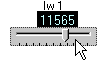
Image 1
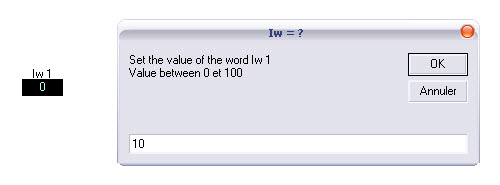
Image 2
![]() +
+ 
